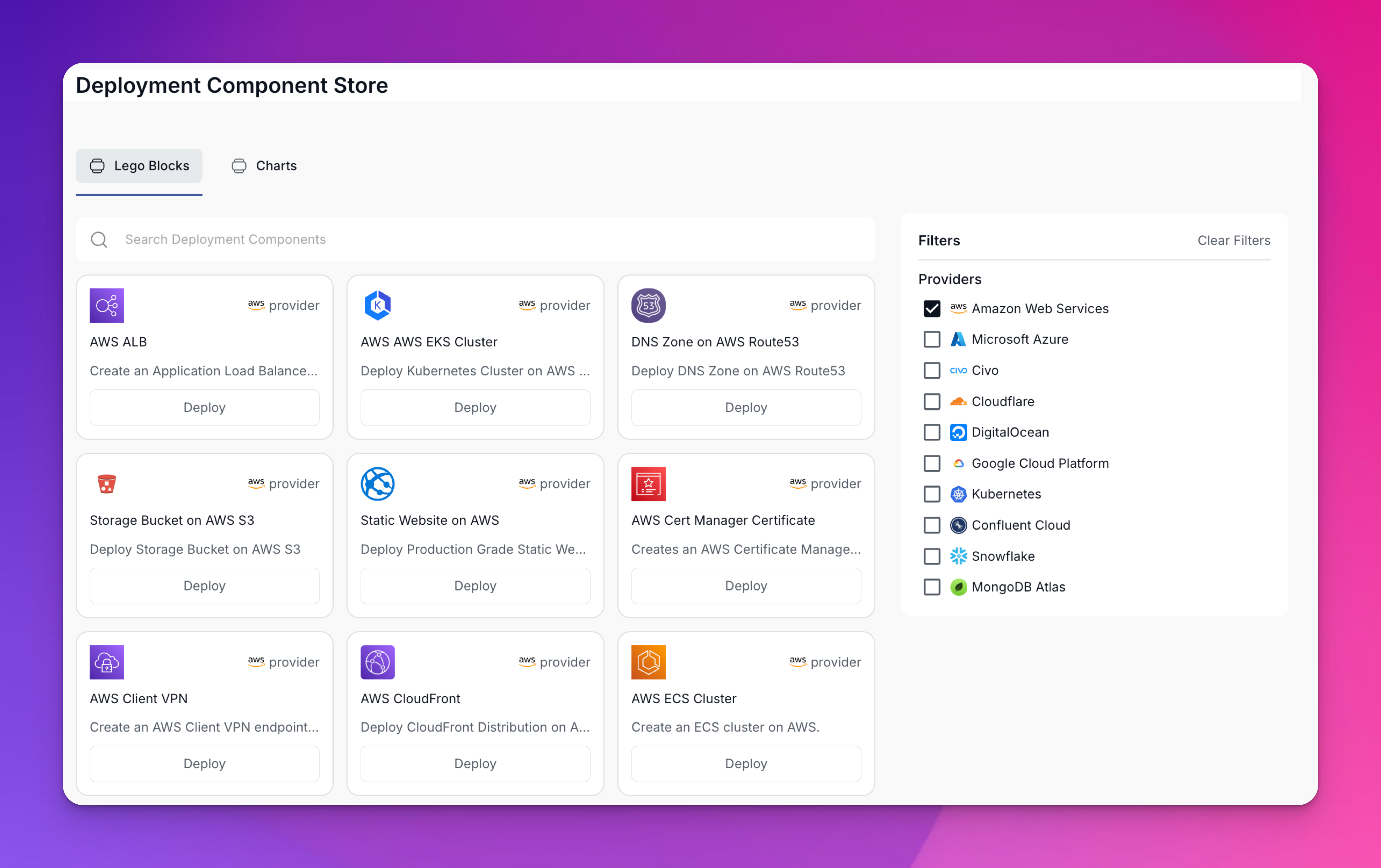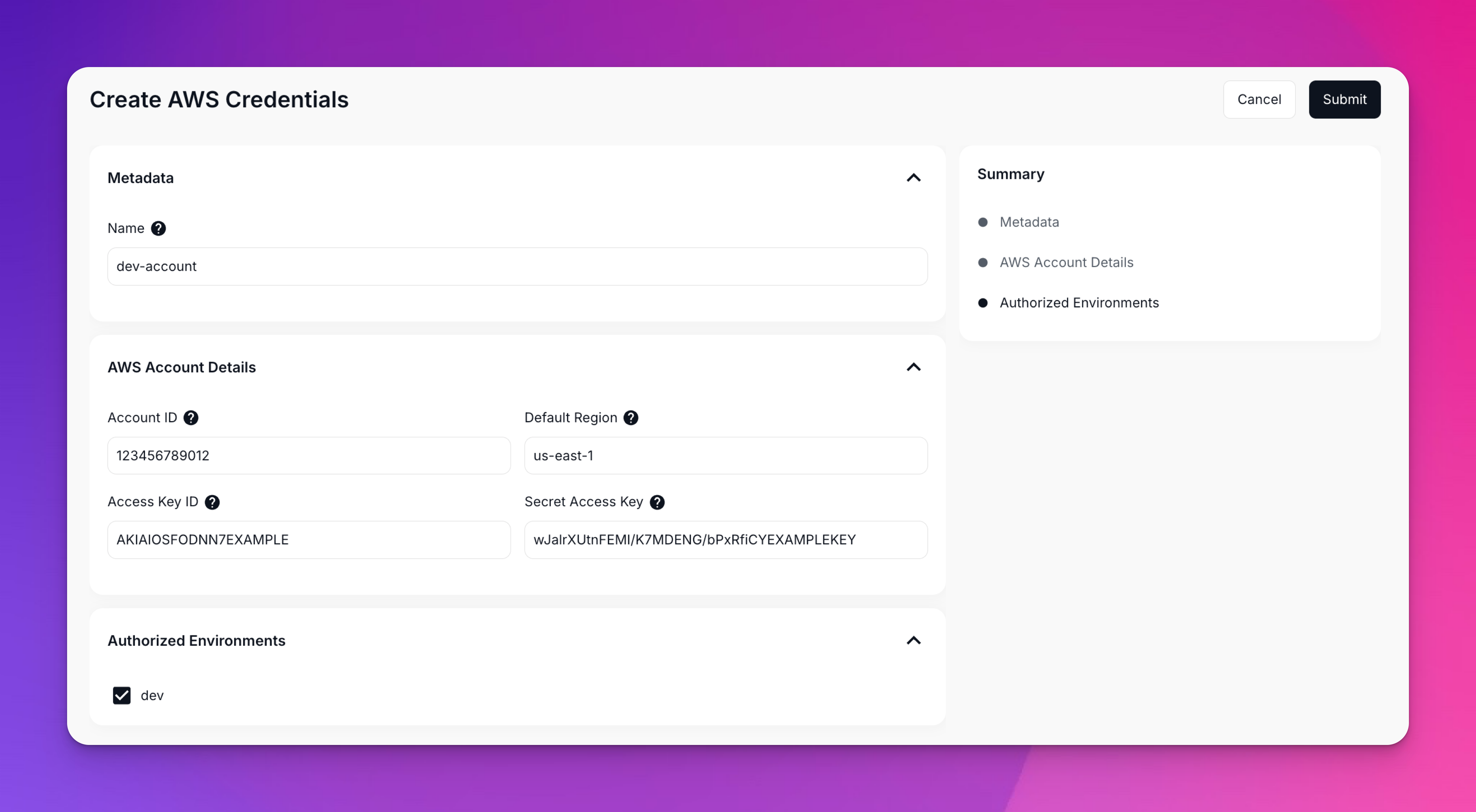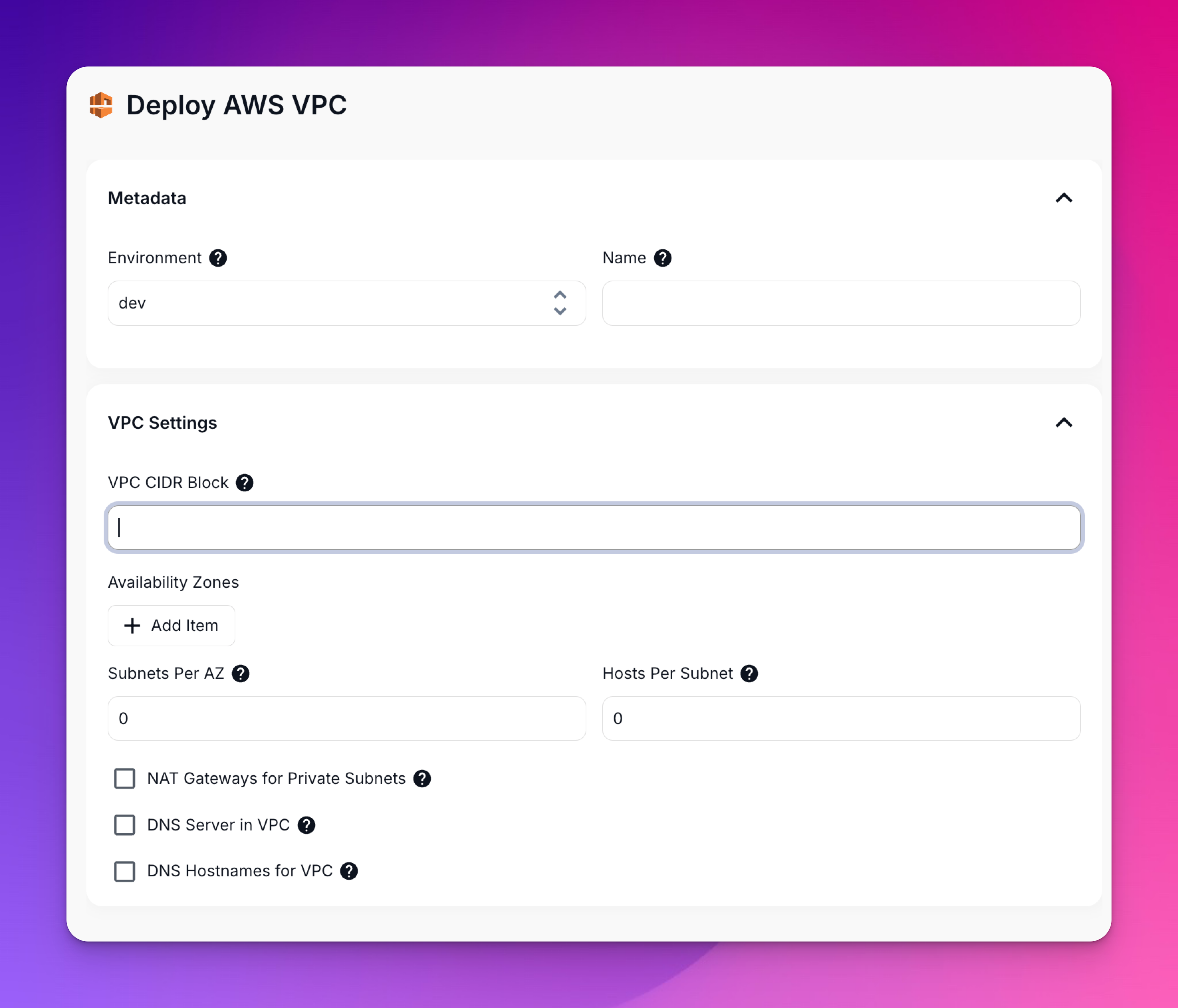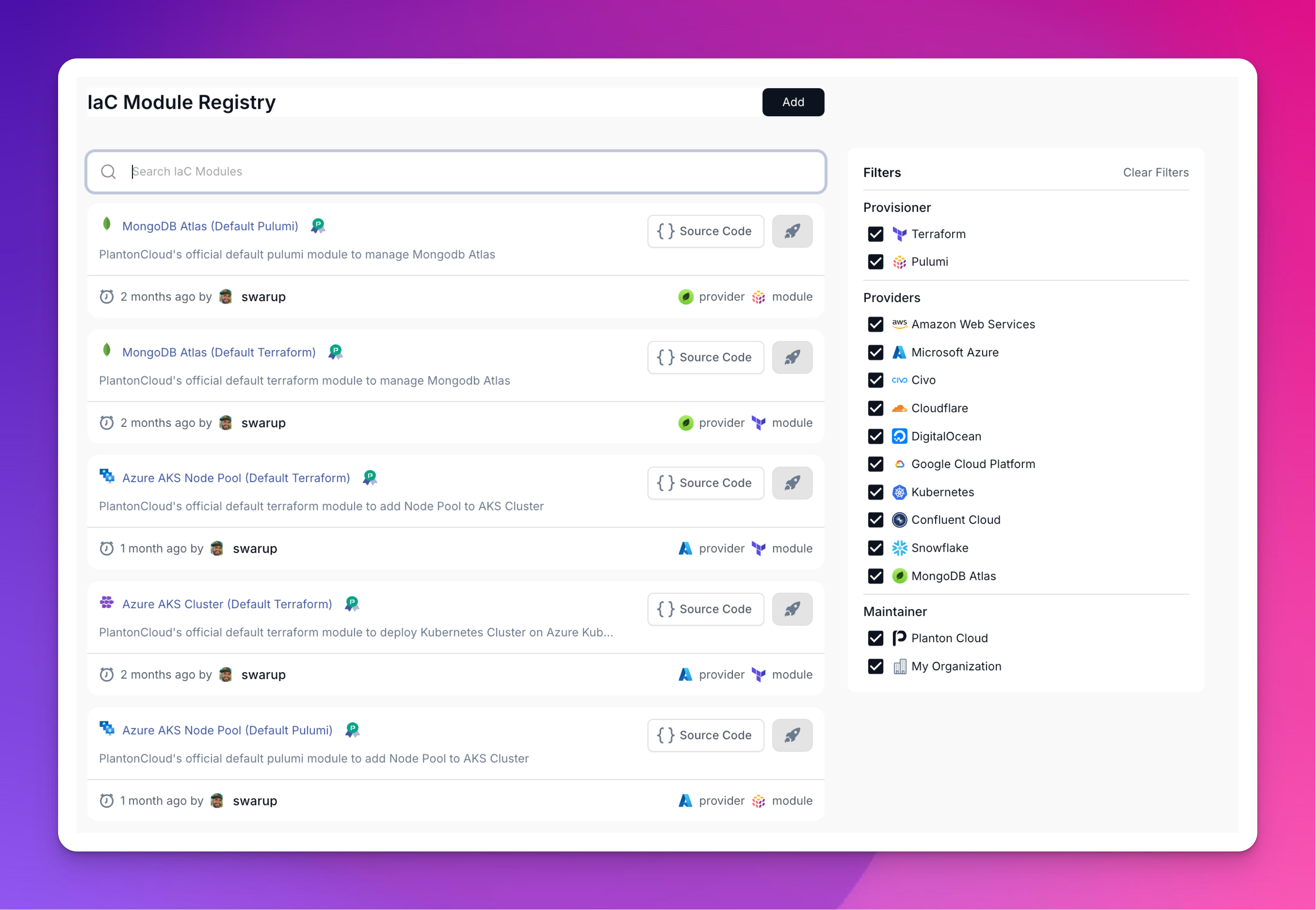Platform Tour
Platform Tour
Your Guided Tour of Planton Cloud Console
Let's take a tour of the Planton Cloud console and explore each section. By the end, you'll know exactly where everything is and how to navigate like a pro. Think of this as your personal guided tour—we'll visit each area and explain what it does.
Pro tip: Keep this page handy during your first week. It's your map to the platform.
The Console Layout
When you first log into Planton Cloud, you'll see a clean, organized interface:
Screenshot Placeholder: Full console view showing header, sidebar, and main content area
Header Section
The header contains your most important navigation tools:
Context Selector (Top Left)
Right next to the Planton logo, you'll find the context selector—inspired by Google Cloud's organization/project selector. This shows:
- Current Organization: Where you are at the org level
- Current Environment: Which environment you're working in
- Quick Switch: Click to change context instantly
Screenshot Placeholder: Context selector dropdown expanded showing organization and environment hierarchy
How it works:
- Every node in the hierarchy is clickable
- Clicking sets that as your active context
- The UI updates to show resources for that context
Ask Copilot (Center Right)
Your AI assistant for cloud deployments:
- Describe what you want to build
- Get generated configurations
- Ask questions about your infrastructure
Note: Copilot requires an organization to be created first
Deployment Component Store (Far Right)
Quick access to all deployable components:
- Browse Lego blocks (individual resources)
- Explore Infra Charts (resource collections)
- Filter by cloud provider
- Search for specific components
Screenshot: Deployment Component Store (AWS filter)
Sidebar Navigation
The left sidebar is your main navigation hub:
Dashboard
Your landing page that shows:
- Quick stats about your resources
- Recent deployments
- System notifications
- Getting started prompts (for new users)
Screenshot Placeholder: Dashboard view for new users with "Create Organization" prompt
InfraHub
Your infrastructure command center with two main tabs:
Cloud Resources Tab:
- List of all deployed infrastructure
- Filter by type, environment, status
- Quick actions for each resource
- Real-time status updates
Infra Projects Tab:
- Collections deployed via Infra Charts
- DAG visualization of dependencies
- Deployment history and logs
- Version tracking
Screenshot Placeholder: InfraHub with Cloud Resources and Infra Projects tabs
Connections
Manage all external integrations:
- Cloud Providers: AWS, GCP, Azure, and more
- Git Providers: GitHub and GitLab
- Registries: Docker Hub, ECR, GCR
- State Backends: Terraform and Pulumi backends
Screenshot Placeholder: Connections page showing available providers with Connect buttons
ServiceHub
Your application deployment center:
- Connected Git repositories
- Service configurations
- Build pipelines
- Deployment history
Billing
Subscription and usage management:
- Current plan (Free, Plus, or Pro)
- Automation minutes usage
- Billing history
- Payment methods
Members
Team collaboration features:
- Invite new members via email
- Manage roles and permissions
- View pending invitations
- Create and manage teams
Settings
Organization-wide configurations:
- Organization profile
- Default settings
- Security policies
- Audit logs
Key Platform Sections Deep Dive
Deployment Component Store
This is your infrastructure shopping mall. Click the icon in the header to open:
Lego Blocks Tab:
- Individual cloud resources
- Platform-provided and tested
- One-click deployment ready
- Consistent across providers
Screenshot: Lego blocks filtered by AWS provider
Infra Charts Tab:
- Pre-composed infrastructure templates
- Multiple Lego blocks working together
- Complex deployments made simple
- Customizable via values
Screenshot Placeholder: Infra Charts tab showing available charts
Each component shows:
- Name and description
- Cloud provider logo
- Quick deploy button
- Details link for documentation
Creating Your First Organization
As a new user, you'll need to create an organization:
- Click "Create Organization" on the dashboard
- Enter organization details:
- Organization Name: Free-form text (e.g., "Getting Started Inc")
- Organization ID: Lowercase, alphanumeric with hyphens (e.g., "getting-started")
Screenshot Placeholder: Create Organization form
Once created:
- You become the organization owner
- The org is set as your active context
- You can start inviting team members
- All platform features become available
Environment Management
Environments organize your resources:
Creating an Environment:
- With an org selected, create new environment
- Choose a meaningful name (dev, staging, prod)
- Requirements: lowercase, alphanumeric, hyphens only
Screenshot Placeholder: Create Environment form
Environment Context:
- Infrastructure deploys TO environments
- Connections are authorized FOR environments
- Each environment is isolated
- Switch between them via context selector
The Connection Flow
Connecting external services follows a pattern:
- Navigate to Connections
- Click "Connect" on a provider card
- Fill in credentials or OAuth flow
- Select authorized environments
- Connection appears in "Existing Connections"
Screenshot: AWS connection form with environment authorization checkboxes
Important: Without environment authorization, you can't deploy resources using that connection!
Infrastructure Deployment Flow
Deploying infrastructure is visual and intuitive:
- Open Deployment Component Store
- Search or browse for components
- Click "Deploy" on your choice
- Fill configuration form
- Watch real-time deployment progress
Screenshot: Deploying VPC form with configuration options
The IAC Module Registry
For power users who want to see under the hood:
- Browse Terraform and Pulumi modules
- See exact implementation details
- Fork and customize modules
- Publish custom modules for your org
Screenshot: IAC Module Registry showing module details
Navigation Patterns
Context-Driven UI
The interface adapts based on your context:
- Organization Level: See org-wide resources
- Environment Level: See environment-specific resources
- No Context: Prompted to create/select organization
Hierarchical Navigation
Resources follow the hierarchy:
Organization
└── Environment
└── Resources (via InfraHub)
└── Services (via ServiceHub)
Quick Actions
Most common tasks are one or two clicks away:
- Deploy button on components
- Create buttons in empty states
- Action menus on resource rows
Platform Tour Checklist
During your first session, try to:
- Create your first organization
- Explore the context selector
- Browse the Deployment Component Store
- Visit each sidebar section
- Check out Connections available
- Create your first environment
- Look at an Infra Chart
- Visit the IAC Module Registry
Tips for New Users
Start Small
- Create one organization
- Start with a development environment
- Connect one cloud provider
- Deploy one simple resource
- Build from there
Use the Visual Tools
- Component Store for discovery
- DAG views for understanding
- Canvas for relationships
- Real-time logs for debugging
Follow the Breadcrumbs
The platform guides you:
- Empty states have "Create" buttons
- Forms show what's required
- Errors include helpful messages
- Success states show next steps
Common Navigation Questions
"Where do I create resources?"
InfraHub → Cloud Resources tab, or browse the Deployment Component Store
"How do I switch environments?"
Click the Context Selector next to the logo and choose your environment
"Where are my Git repositories?"
ServiceHub shows connected repositories and their services
"How do I invite team members?"
Members section in the sidebar, then click "Invite Members"
"Where do I see deployment logs?"
InfraHub for infrastructure, ServiceHub for applications—click on any deployment
What's Next?
Now that you know your way around:
- Quick Start Guide - Deploy your first resource
- Resource Hierarchy - Understand organizations and environments
- Core Concepts - Deep dive into platform concepts
Remember: The best way to learn the platform is to use it. Start clicking around—you can't break anything!
Next article